Warning: Undefined array key 2 in /home/reverseaging/yuyafreedom.com/public_html/wp-content/themes/sango-theme-poripu/library/functions/prp_content.php on line 15
Warning: Undefined array key 3 in /home/reverseaging/yuyafreedom.com/public_html/wp-content/themes/sango-theme-poripu/library/functions/prp_content.php on line 18
Warning: Undefined array key 4 in /home/reverseaging/yuyafreedom.com/public_html/wp-content/themes/sango-theme-poripu/library/functions/prp_content.php on line 21
Warning: Undefined array key 2 in /home/reverseaging/yuyafreedom.com/public_html/wp-content/themes/sango-theme-poripu/library/functions/prp_content.php on line 27
Warning: Undefined array key 3 in /home/reverseaging/yuyafreedom.com/public_html/wp-content/themes/sango-theme-poripu/library/functions/prp_content.php on line 30
Warning: Undefined array key 4 in /home/reverseaging/yuyafreedom.com/public_html/wp-content/themes/sango-theme-poripu/library/functions/prp_content.php on line 33
Wordで文章を作成しているとデフォルトの1ページ表示だけではちょっと作業しにくくなることがあります。
そんな時便利なのが見開きの2ページ表示です。
今回の記事ではWordの文章表示を2ページの見開きにする方法をお伝えします。
ちょーイージーにできるので
サクッと設定を変えて作業効率を上げていきましょう!
Wordの文章表示を2ページの見開きにする方法
Wordのメニュー欄にある「表示」を選択して、「複数ページ」をクリック!
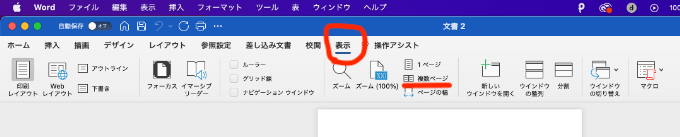
すると…
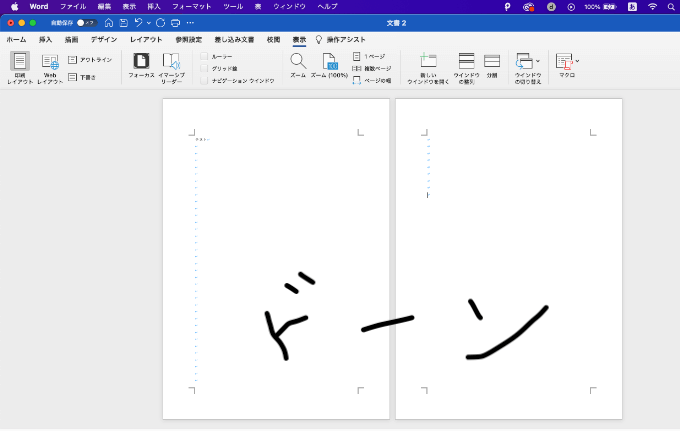
これで2ページの見開き表示になります。
2ページの見開き表示にならない場合
もし、この方法で2ページの見開きにならなかったらWordの立ち上げをし直してあげるとうまくいきますよ。
それと、文書入力が少なかったり(2ページに満たない場合)すると2ページの見開き表示にならないので注意してください。



